How do I merge two similar profiles into one?
There's no answer to this question related to the use of SportMember from the app.
Open Members
- Click on Club in the top left corner
- Click on Members
- Find the profile you want to delete and click on the name
- Click on More at the top right
- Click on Merge two profiles
- Select user and finish with Merge
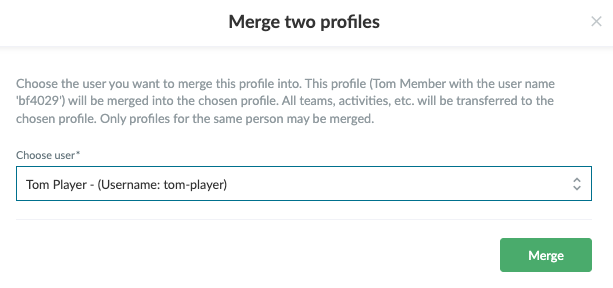
Was this article helpful?
0 of 0 thought this was helpful